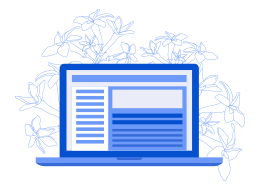Adding custom fonts to your WordPress site using Elementor can greatly enhance your website’s design and branding. This guide will walk you through the process step-by-step, ensuring you can easily integrate new fonts into your Elementor projects.
Why Use Custom Fonts?
Custom fonts allow you to:
- Enhance Branding: Reflect your brand’s unique identity.
- Improve Readability: Choose fonts that are easy to read.
- Stand Out: Differentiate your site from others using default fonts.
Methods to Add Fonts in Elementor
There are several ways to add custom fonts to your WordPress site using Elementor:
- Using Elementor Pro’s Custom Fonts Feature
- Using a Plugin
- Manually Adding Fonts via Code
Method 1: Using Elementor Pro’s Custom Fonts Feature
Elementor Pro users can directly upload custom fonts.
Step-by-Step Guide:
- Access Elementor Settings:
- Go to your WordPress dashboard.
- Navigate to Elementor > Custom Fonts.
- Add New Font:
- Click on Add New.
- Enter the font name.
- Upload Font Files:
- Upload the font files (e.g., .ttf, .woff, .woff2, .svg, .eot).
- Ensure you upload the required formats for browser compatibility.
- Assign Font Weights and Styles:
- Define font weights (e.g., 400 for regular, 700 for bold).
- Assign corresponding font styles (e.g., normal, italic).
- Publish the Font:
- Click Publish to make the font available in Elementor.
- Use the Custom Font:
- Edit a page with Elementor.
- In the typography settings of any widget, choose your custom font.
Method 2: Using a Plugin
If you don’t have Elementor Pro, you can use a plugin like “Custom Fonts” or “Use Any Font.”
Using “Custom Fonts” Plugin:
- Install and Activate Plugin:
- Go to Plugins > Add New.
- Search for Custom Fonts.
- Install and activate the plugin.
- Add Custom Font:
- Navigate to Appearance > Custom Fonts.
- Click on Add New.
- Upload your font files.
- Configure Font Settings:
- Define the font family, weight, and style.
- Save your settings.
- Assign Fonts in Elementor:
- Go to Elementor > Settings > Custom Fonts.
- Your new font should be available for selection.
Method 3: Manually Adding Fonts via Code
For those comfortable with coding, you can manually add custom fonts.
Step-by-Step Guide:
- Choose and Download a Font:
- Select a font from a reliable source like Google Fonts or Adobe Fonts.
- Download the font files.
- Upload Font Files to Your Site:
- Use an FTP client or WordPress media uploader to upload font files to your theme’s directory (e.g.,
/wp-content/themes/your-theme/fonts/).
- Use an FTP client or WordPress media uploader to upload font files to your theme’s directory (e.g.,
- Add CSS to Your Theme:
- In your theme’s
style.cssor a custom CSS file, add the following code:CSS
- In your theme’s
@font-face {
font-family: 'YourFontName';
src: url('path-to-your-font-file.woff2') format('woff2'),
url('path-to-your-font-file.woff') format('woff');
font-weight: normal;
font-style: normal;
}
- Replace
YourFontNameand the file paths with your actual font name and file locations. - Apply Custom Font in Elementor:
- Edit a page with Elementor.
- In the typography settings, you can now use custom CSS classes to apply your new font.
Conclusion
Adding custom fonts to your WordPress site using Elementor can significantly improve your site’s aesthetics and user experience. Whether you use Elementor Pro’s built-in features, a plugin, or manually add fonts via code, each method allows you to tailor your site’s typography to match your brand perfectly.
For more detailed guidance, always refer to the Elementor Documentation and the specific plugin documentation.
By following these steps, you can ensure a seamless and effective integration of custom fonts into your WordPress Elementor site.